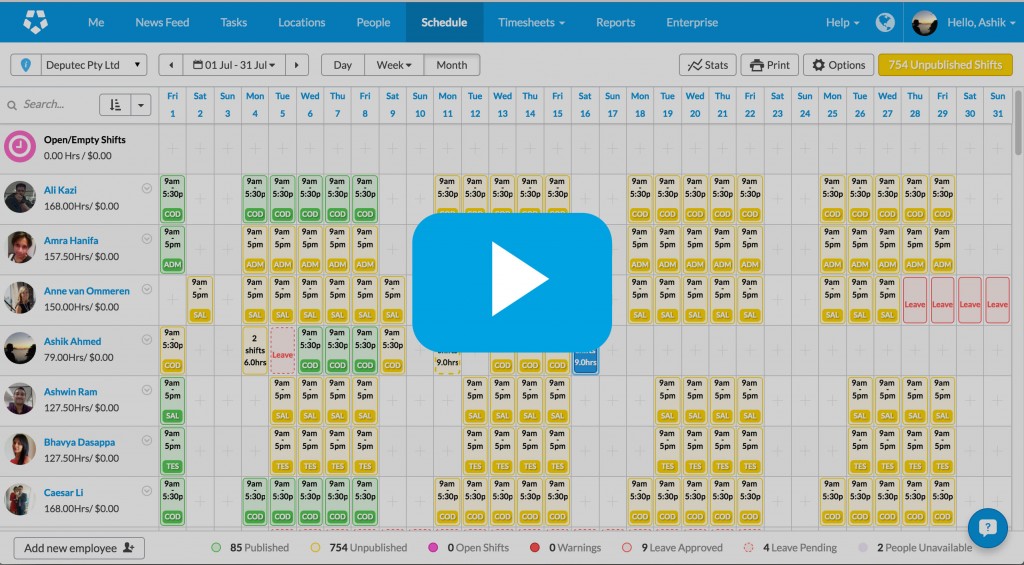What’s New?
- Monthly View
- Employee View
- Create, move and copy shifts faster
- Do more in the scheduling screen
- Watch video overview (3 min)
Continuing on our ‘Deputy 7’ improvements from last year, we have just launched massive improvements to scheduling, with new views, features and performance enhancements.
We haven’t taken anything away, just added a whole load of wins. There are so many wins in this new release, it will make your head spin!
Monthly View
You can now see a monthly view of your schedule – and create and publish a schedule for an entire month.
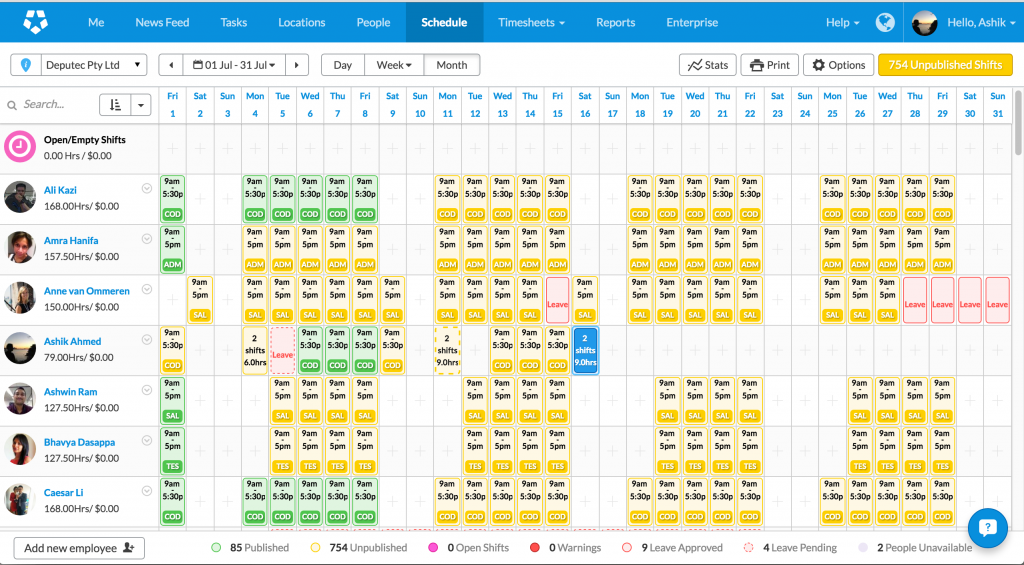
Employee View
You can also view your monthly or weekly schedule by employee (as well as the existing area view). Employees are still shown in a column on the left hand side, and all their shifts are laid out in a single row.
You can now sort the employee list in many different ways – alphabetically, by hours scheduled, by schedule cost, or base cost, stress, age, role, qualifications and tenure. These changes make it easier for all sorts of businesses to schedule based on their specific and unique requirements.
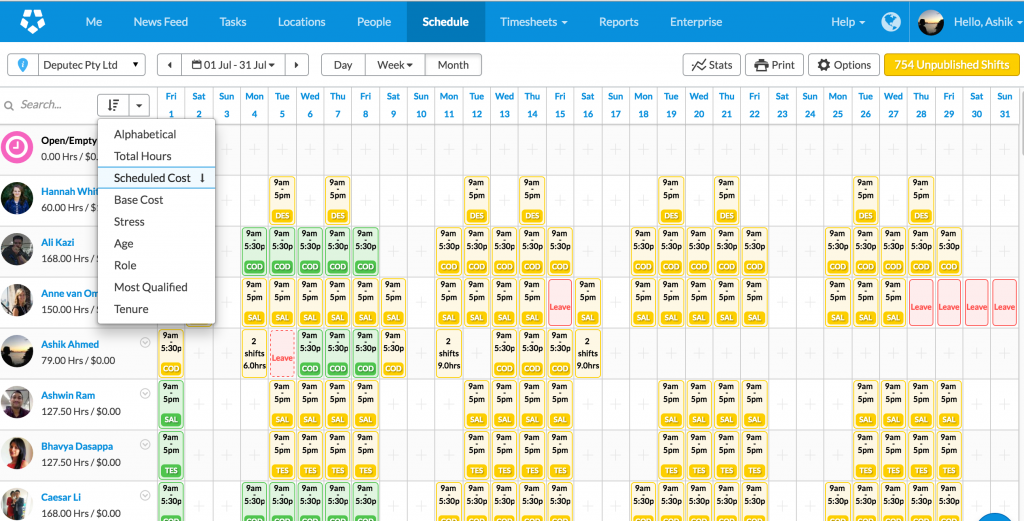
Create, move and copy shifts faster
And we have improved the way shifts are added, moved and copied, making scheduling even quicker. Now, when you add a shift for an employee, Deputy’s ‘predict match’ will pre-fill the start and end time, location, area and breaks, based on that employee’s previous shifts. You can add and view multiple shifts on the same day, copy and paste shifts, including multiple shifts and open shifts, drag and drop shifts, including multiple shifts and open shifts.
Use the keyboard shortcuts d, w and m to switch between Daily, Weekly (by employee or area), and Monthly view. No need to press ‘shift’ or ‘command’.
Use the keyboard shortcuts c and v to copy and paste shifts. Again – NO need to hold down ‘shift’ or ‘command’.
Do more in the scheduling screen
The new employee view also allows you to view leave and unavailability, and to approve/decline leave requests directly from the schedule.
The ‘options’ and ‘publish’ buttons will only operate on the shifts you are viewing. You can perform bulk updates (under ‘Options’) on the shifts in your current view, which comes in very handy.
You can find out more in our help article here, watch the video below, or better yet, just start scheduling!