It’s fair to say 2020 hasn’t started the way we planned, but here at Deputy we’re committed to supporting your business and helping you adapt during this time of uncertainty.
As part of this commitment, we’ve been working hard to provide you with new, smart tools that allow you to schedule and manage your team with confidence, helping to set your business up for success on the other side.
Read on for the latest releases that you and your team can start using today.
Scheduling
From making scheduling even faster to keeping things moving when you’re out of the office, here’s what we’ve changed for your scheduling experience.
Set repeating shifts for specific days
In many businesses, it’s common to have employees that will consistently work the same shift, on the same days of the week, across the schedule. But if you’re manually updating that repeatable shift, you’re wasting time (and money).
So to make it easier you can now schedule repeated shifts for a particular employee.
Weekly schedule view for mobile
Our new weekly view for mobile makes it even easier to manage your schedule on the go. Whether you’re wanting to approve simple shift swaps or create an entire schedule on the fly, there’s nothing holding you back.
You can toggle on or off the new weekly schedule view at any time, by hitting the calendar icon in the top left corner of the scheduling tab (or top right on Android devices).
Mobile pro tip: You can build a whole week’s schedule in under five minutes — directly from your phone. Simply save a Schedule Template that works for your business, then add the template from the scheduling tab on mobile, hit auto-fill, and you’re ready to go.
Time and Attendance
As capturing timesheets is a core part of the Deputy experience, we’ve introduced some new features to enhance your clock in procedures and keep your employees safe.
Build hygienic practices with Touchless Clock In
According to health officials, stricter hygiene practices are critical to slowing the spread of COVID-19. That’s why Deputy released the first, truly touchless Time Clock app that allows employees to start and stop their shifts and breaks without needing to touch a device.
Employees need only to approach the iPad Kiosk in a close enough distance that the camera can detect their face. The camera then compares the image with the employee’s Deputy profile photo. Using voice command technology, employees can then confirm they would like to start their shift.
The best part? You can enable this feature easily in just minutes.
Create Custom Timesheet Fields on Android Time Clock
Custom Timesheet Fields allows you to capture additional information on an employee’s timesheet that’s important for your business.
For example, you can include legal attestation questions required for ongoing record keeping or even photos of a job site for progress reporting.
With the addition of Custom Timesheet Fields to our Android Time Clock, you can now capture custom timesheet information across any device. Find out more about setting up custom timesheet fields here.
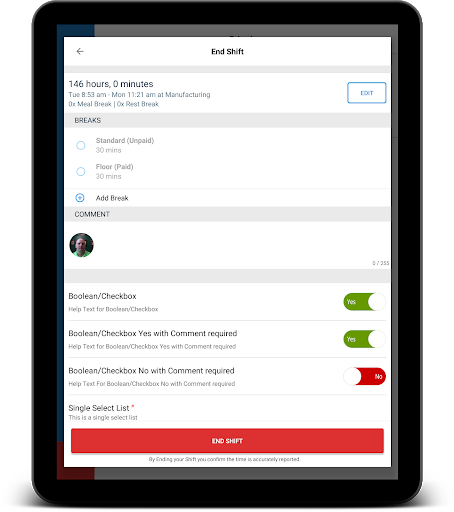
Communication
No matter how your business has been impacted throughout this period, staying connected with your team is vital.
Personalize messages with video for News Feed
Deputy’s News Feed allows you to stay connected with your team in one streamlined tool.
To provide teams with a more personal, visual way to communicate, we’ve introduced the ability to share videos in the News Feed. Using video for News Feed can also be a great way to visually walk through new procedures, or introduce team members remotely.
Business performance
In times of uncertainty, running an efficient business is more important than ever. To help you stay on top of labor cost and make smarter scheduling decisions we introduced a number of important updates this quarter.
Set dynamic pay rates to manage an agile team
With Deputy’s new Pay by Area feature, you can allow your team to flexibly move between roles, while still ensuring they’re paid correctly.
Using Pay by Area, you can set different pay conditions to trigger for specific employees depending on where they’re scheduled to work. Now you don’t need to worry about tracking overtime, penalty rates, or allowances separately. That’s updated automatically.
Improve wage cost allocation
To provide greater flexibility and accuracy when allocating salaried employee costs in Deputy, we’ve introduced the ability to distribute salary across the days that have been scheduled within a pay period.
For a more complete view of your business performance, we’ve also ensured that once timesheets have been approved for any type of paid leave, this will now be included in schedule costs. No surprises come payroll time.
Make better decisions with Scheduling Stats Panel
We’ve made some big changes to our Scheduling Stats panel, providing a clear overview of daily labor percentage summaries, and enhanced visualization of wage to sales costing.
With these real-time, heartbeat metrics of your business available at a glance, scheduling managers can create cost-optimized schedules with all the information they need at their fingertips.
The best part is that this is just the beginning. In May, we will be bringing you a brand new suite of Smart Scheduling tools that will help to leverage real-time business insights and statistics to drive down your labor percentage and optimize your schedule over time.
If you’re interested in gaining early access to this feature, you can register your interest here.
Accurately track and forecast sales by area with our revamped Kounta integration
Integrate your POS system with Deputy to efficiently manage your wage to revenue percentage across the schedule with real-time, accurate sales data in Deputy.
We’ve made some significant improvements to our Kounta integration. Now it’s easier to map each POS register to a selected area in Deputy, as well as set an allocated fallback area to send sales to.
Streamline reporting with enhanced custom report builder
When it comes to making business decisions, you need to clearly see your data.
We’ve made a number of tweaks to improve our custom report builder, including:
- Saving column orders from previous views for faster reporting each time
- Increasing record limit up to 20,000 to support businesses with larger data sets
- Shareable reports for better collaboration across reporting managers.
An easier way to handle unexpected changes
When businesses are changing from day to day, you need the tools to help you handle the unexpected. Deputy helps you manage teams accurately and efficiently in one easy-to-use platform. Sign up for a free trial or if you’re already using Deputy, chat with our 24/7 support team if you have any questions.
